Navigation
Navigation
OBS GPU Server, GPU Server Virtualization, Cheap OBS VPS
By using an OBS GPU server, streamers can avoid the high costs and maintenance requirements of owning and operating their own dedicated hardware. The service is accessible from anywhere with an internet connection, making it an ideal solution for streamers who want to deliver a professional-quality broadcast to a global audience.
GTX 1650 is a super cost-effective gaming graphics card for OBS streaming, HD gaming, and Android Emulators.
GTX 1660 is a super cost-effective gaming graphics card for OBS streaming, HD gaming, and Android Emulators.
Starting at
$139.00
/month
RTX A4000 delivers real-time ray tracing, AI accelerated computing, and high-performance graphics to desktops.
RTX A5000 achieves an excellent balance between function, performance, and reliability. Assist designers, engineers, and artists to realize their visions.
Starting at
$269.00
/month

Brand Selection

Ray Tracing

GPU Memory

Clock Speed

GPU Cooling

Stable Power Supply
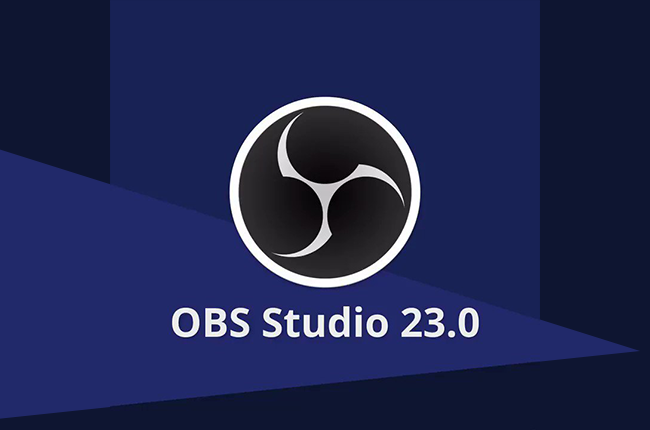
OBS has improved support for NVIDIA GeForce GPU. OBS Studio 23.0 will utilize the NVIDIA video codec SDK, which will greatly improve performance and reduce the impact of streaming and recording on FPS. We also adjusted some background settings of NVENC to improve the quality, especially for RTX series GPUs.
Download OBS StudioRemotely connect to your GPU servers.
Install OBS Studio 23.0 and Nividia Broadcast.
Install your games for OBS streaming.
Start live broadcasting.
In streaming GPUs, you need to look for high VRAM and high-quality built-in coding (NVENC). When you stream, this will relieve the pressure on your GPU and make it easier. In addition to the built-in encoder, DLSS is a great feature that allows video cards to run games at a very high resolution.
Because of new functions such as DLSS and encoder, GPU streaming media is becoming easier and easier, and most modern video cards are using such functions.

Leave us a note when purchasing, or contact us to apply a trial GPU server. You have enough time to test the performance, network latency, compatibility, multiple instance capacity, etc.
Contact Us$20 will be credited to your account once you recommend a new client to purchase servers. Rewards can be superimposed.
Join Affiliate ProgramCopyright © 2005 - 2024 Database Mart LLC
We use cookies to help optimize the website and give you the best experience. Privacy Policy